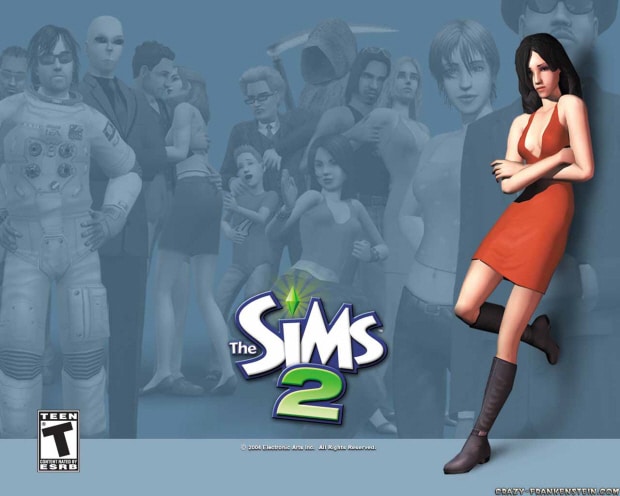
Looking for The Sims 2 cheats, codes, tips, secrets and more? Give a look below to find everything you need for Will Wright’s best-selling people simulation for the PC and Mac.
THE SIMS 2 CODES LIST
To input codes, press Ctrl+Shift+C. This will bring up the cheats box (or “console”), now simply type the following codes to get the corresponding effects.
1. 50,000 simoleans – Type: motherlode
2. Change the elevation of floor tiles – Type: boolprop constrainFloorElevation false
3. Give any amount of money to a Sim – Type: familyfunds (Family’s last name) XXXX [Note: remove parenthesis in the family’s last name and replace the XXXX’s with any amount you want.]
4. Change the slope angle of a roof – Type: RoofSlopeAngle (15-75)
5. Clear all cheat codes on the screen (But codes are still in effect) – Type: clear
6. Close the cheat window – Type: exit
7. Disable the ability to change elevation of floor tiles – Type: boolprop constrainFloorElevation true
8. Display information about indicated cheat – Type: help [cheat command]
9. Expand or contract cheat window – Type: expand
10. Instant 1000 Simoleans – Type: kaching
11. Make all other cheats work (If set to “true”) – Type: boolProp testingcheatsenabled true/false
12. Shows filename of house when lot is highlighted on neighborhood screen – Type: boolprop ShowLotPackageFilename (True/False)
13. Increase game performance but lower graphics – Type: vsync (on/off)
14. Game will tell you if there’s a patch available – Type: autopatch (on/off)
15. List All Cheats – Type: help
16. Make your Sims larger or smaller – Type: StretchSkeleton
17. Move or Delete objects you couldn’t previously – Type: moveobjects (on/off)
18. Slow Motion (Enter any number 0 through 8 where 0=fastest and 8=slowest) – Type: slowmotion
19. Turn off neighborhood highlighting (if set to false) – Type: boolprop lotTerrainLighting (True/False)
20. Add a letterbox to your views (# = 0.0 to 0.4) (require postprocessing on) – Type: letterBox #
21. Creates blurry bits at the edge of the screen (# = 0.0 to 1.0) (require postprocessing on) – Type: vignette # # #
22. Makes you set the game speed (# = 0 to 8, 0 is normal) – Type: slowMotion #
23. Make the screen grainy with a filter (# = 0.0 to 1.0) (require postprocessing on) – Type: filmGrain #
24. Add a “Sitcom flashback blur effect” (# = 0.0 to 1.0) (require postprocessing on) – Type: bloom rgb #
25. Turn Postprocessing off – Type: boolProp enablePostProcessing false
26. Turn Postprocessing on – Type: boolProp enablePostProcessing true
27. Place floor tiles outside lot (if set to false) – Type: boolprop locktiles (True/False)
28. Remove bridges from neighborhood (If set to false) – Type: boolprop displayNeighborhoodRoadsWithModel (True/False)
29. Remove floorpainting on Lot (If set to false) – Type: boolprop lotTerrainPaints (True/False)
30. Remove props like rocks and towers from neighborhood (If set to false) – Type: boolprop displayNeighborhoodProps (True/False)
31. Remove shadows on objects outside house (if set to false) – Type: boolprop objectShadows (True/False)
32. Remove water (ponds) from lots (if set to false) – Type: boolprop lotWater (True/False)
33. Remove roads from neighborhood (if set to false) – Type: boolprop displayNeighborhoodRoads (True/False)
34. Remove shadows from objects inside a house (if set to false) – Type: boolProp guob (True/False)
35. Remove water (ponds) from the neighborhood (if set to false) – Type: boolprop displayNeighborhoodWater (True/False)
36. Remove house graphics from neighborhood (if set to false) – Type: boolprop displayLotImposters (True/False)
37. Remove trees/plants from neighborhood (if set to false) – Type: boolprop displayNeighborhoodFlora (True/False)
38. A block mark will appear wherever your Sim looks and on Sims faces (if set to true) – Type: boolprop displayLookAtBoxes (True/False)
39. Cars will have increased detail in neighborhood – Type: boolprop carsCompact (True/False)
40. Walls no longer cut away from selected Sim (if set to true) – Type: boolprop renderSelectedSimLevel (True/False)
41. Objects are always lit even when not used (if set to true) – Type: boolprop allObjectLightsOn (True/False)
42. See the path of your Sims walk (if set to true) – Type: boolProp displayPaths (True/False)
43. Show lots of additional information on things – Type: boolprop lotInfoAdvancedMode (True/False)
44. Turns Sim shadows on or off – Type: boolProp simShadows (True/False)
45. Turn off aging – Type: aging off
46. Turn aging on – Type: aging on
47. Turn off facial bounding limitations (prevents the normal parental corrections of two parents with extremely different facial structures) – Type: faceBlendLimits (on/off)
48. Unlock career rewards – Type: unlockcareerrewards
49. Show the version of your game in the cheats box – Type: gameVersion
50. Allows you to invite more people to your parties than allowed – Type: intProp maxNumOfVisitingSims 8
51. You can place objects outside the grid – Type: boolProp snapObjectsToGrid true/false
Neighborhood Only Cheats
52. Removes every Sim from the neighborhood at the neighborhood view – Type: deleteAllCharacters
53. Toggles between the two terrain types in neighborhood view – Type: TerrainType (desert/temperate)
Additional Cheat Parameters
Add these to the shortcut’s parameters for other helpful things. Some have code counterparts.
54. Disables sound – Type: -nosound
55. Fullscreen Mode – Type: -f
56. Start with desired resolution (in pixels) – Type: -r[width]x[height]
57. Windowed Mode – Type: -w
How to Open Debug Mode
To activate Debut Mode in The Sims 2, first open the Cheat Menu by pressing Ctrl+Shift+C, then entering the following code, Type: boolProp testingCheatsEnabled true
Now, while in Create-a-Sim Mode, press Shift+N before creating your first Sim. This enables skintones, clothes, and hairstles that would normally only be available on NPCs. Press Shift+M to disable it.
Additionally, while in Live Mode, press Shift+Click-On-A-Sim to bring up the Debug Menu.
How to create ugly/disgusting faces
There is an easy way to create absolutely hideous faces via a glitch in the Character Creation Mode. To do this trick, make sure all of the sliders are all the way up (completely maxed out) for a certain area, like the eyes. After turning all the sliders up, go to a different facial part (or whatnot) and then select a predesigned part. After doing this, when you come back to the previous part (in this example, the eyes), the sliders will still look maxed out even though the slider have reset to the middle. This works for all of the face adjusting tabs. It doesn’t take much thinking to realize the kind of hideous creations you can make by exploiting this glitch.
How to Put Your Own Music Into Sims Radio
There is an easy way for you to mix your own music into Sims Radio. To do so, open the Sims Radio folder by going here: MyDocuments/EAGames/TheSims2/Music/[radio station]. Select what radio station you want your music to appear on, then drag or copy any mp3’s you want to be on Sims Radio from your My Music folder (or wherever you store you music) into the folder above. Now, start Sims 2 and go to the Options Menu, then Music Settings, then the Radio Station. Here you can pick which songs you want the Sims Radio to play. Select which ones you like, and you will now hear it when playing the game and the Sims are listening to Sims Radio.
How to Watch Your Own Videos on the Sim’s TV
There is a trick that will allow you to watch your own videos on the Sim’s TV set! To do this, you must put your own videos into the game’s file, just as you did with music above. First go to: My Documents\EA Games\The Sims 2\Movies\Broadcast/[tv station]. Now select whatever station you want your videos to appear in. Then you will need to drag or copy the video files from your computer to the folder above. Note that the videos must be .avi clips. The videos also may not work if they are larger than 128×128 pixels or if they run at more than 15 frames per second. Otherwise, you will see your videoclips when your Sims watch TV!
How to Listen to the Sims 2 Music
If you want to listen to the music from The Sims 2, you can do so by first opening the Sims 2 music directory here: The Sims 2/TSData/Res/Sound. You will find all the radio station music, plus Build Mode and Neighborhood Music in files that are named “*.package”. To listen to the music, you need to copy these files and put them in another folder where you want to store the Sims 2 music. Now in order to listen to the files you just copied, you’ll need to rename them from “.package” to “.mp3”. You can now listen to the music from the game!
Easy and Free Book Studying
There is a trick to easily (and more importantly, freely) earn Skill Points by studying a book without using a Bookshelf! To do this, first have the Sim study a book by buying a Bookshelf. Next, interrupt your Sim while he is studying so that he puts the book on the floor. Now, sell the Bookshelf. Now your Sims skill points will still go up when he is studying the book, even though you sold the Bookshelf! Even better, your Sim can now study for free (since you sold back the bookcase)!
FREE PIZZA!
How does free pizza sound? To do this trick, first order some pizza. However when the Pizza Delivery person comes, DO NOT ACCEPT the pizza. Eventually the Pizza Guy will leave, however he will place the pizza at your front porch! What’s even more interesting about this trick, is that the pizza will NEVER go bad! Additionally, you can do this multiple times and stack pizza boxes, then eat to your hearts content for free! This is a great trick to do if you don’t yet have much money as well.
Use Items For Free
There is a trick you can do to make free money without cheating. To do this trick, buy an object. No matter how much you use that object, you can still sell it that same day (but only that same day) and make back all the money you spent on it. This means that if you need Skill Points from an object, you can buy that object, train on it, then sell it back that day without losing any funds.
How to Hang Custom Artwork on Your Walls
To decorate your house with custom artwork, first your Sim must have a creativity level of 5 and be able to paint a still life. Have your Sim paint and a frame will appear that you can center on whatever you want to paint. If you want to paint a picture of something outside the Sims 2 game, just press C anywhere at this time. This will pause the game. Use Alt + Tab to exit the game, then open a picture program such as Paint and open the snapshot you just took, it will usually be in the folder: C:\My Documents\EA\Sims2\Storytelling\Snapshot.bmp
Then, you also have to open the picture you want to have in your game. If your picture is too large resize it so it will fit in the original snapshot from the game. Copy your custom picture on to your snapshot from the game, then save the picture. Use Alt + Tab to get back to your game and your Sim will start painting your own custom picture. Using this trick you can put pictures of your friends or family, web pictures, or anything else you want into your house in your Sims 2 game!
