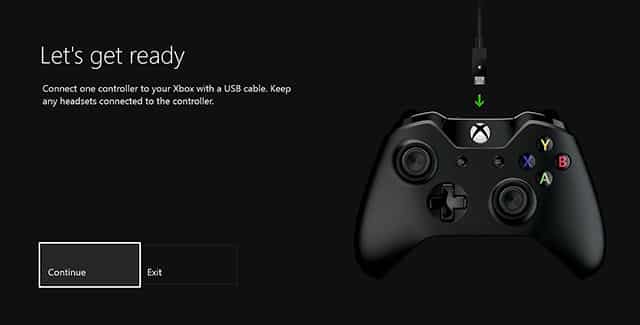Did you know the latest Xbox One system update also came with a separate Xbox One Controller Update? Here’s a how to guide explaining a few simple steps you can take to update all your Xbox One controllers with their accompanying Xbox One Stereo headsets to the latest software version. This so the Xbox One Stereo Headset Adapter fully works and the Xbox One controller button feedback has been improved for games like Titanfall to play better. 🙂
Here’s a video guide that shows how to update a Xbox One controller manually:
Step-by-Step Xbox One Controller Update Guide:
Follow these steps to update your controller to support the Xbox One Stereo Headset Adapter.
• Step #1: Make sure your console is on and you’re signed in and connected to Xbox Live.
Note: It’s important to connect to Xbox Live because your console will need the latest system update, which contains the newest controller software. If you’ve connected recently, your Xbox One is probably already up to date, but you should connect anyway just to be sure. If your console needs an update, you’ll be prompted to install one.
• Step #2: Plug the Stereo Headset Adapter into the bottom of your controller.
• Step #3: Plug in a headset (a headset must be plugged in so the adapter will turn on).
• Step #4: Plug the big end of the included USB cable into the port on the side of the console.
• Step #5: Plug the small end of the USB cable into the top of the controller.
• Step #6: Instructions to install the update should automatically be displayed. Follow the instructions, and don’t disconnect the USB cable while the update is in progress. (The process can take up to 3 minutes.)
If instructions to install the update are not automatically displayed, you can start the process manually. To do this, press the Menu button, select Settings, select System, select Update controller, and then select Continue.
• Step #7: When the update is complete, unplug the USB cable. If you have additional controllers to update, connect them now, one at a time, select the Update another button on the screen, and then follow the steps.
• Step #8: Press the Xbox button on the wireless controller to turn it on. Your controller is now up to date, and you’re ready to use your Xbox One Stereo Headset Adapter.
How To Find A Missing Xbox One Controller Tip:
In case you’ve lost your Xbox One controller, the Xbox One console’s October 2014 firmware update adds a new feature that lets you find the missing Xbox One controller through the console… If you have Kinect, ask the Xbox to find the controller, at which point it will activate the vibration sensor in the controller. The noise that generates should be enough to help you find it. 😀
Credits: Reddragon; For more Xbox One controller troubleshooting visit Xbox Support.
I had to update my new Xbox One controllers today, so I thought I would share.
What do you think of the Xbox One controller so far?