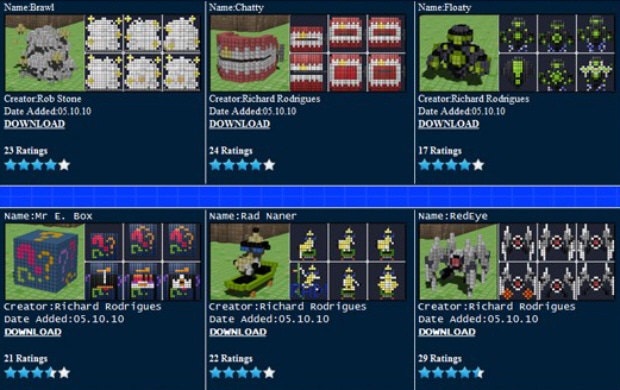
The 3D Dot Game Heroes custom created character web-sharer, known officially as the “Hall of Heroes“, has gone live thanks to Atlus.
INDEX OF 3D DOT GAME HEROES GUIDES:
This online hub will allow players of the game to SHARE their creations with the world via the miracles of the Internet or upload creations they have created to the site for others to download!
Right now there are only a few custom characters uploaded, but you can be sure that many more will be coming, especially ones that resemble other classic 8-bit sprite-based heroes like those of Link from The Legend of Zelda or Final Fantasy titles. Some of the Heroes already up on the site are pretty unique, including a banana that wears sunglasses and rides a skateboard named “Rad Naner”. Groovy. Entering a created character can also earn you Amazon credit!
Here is how to make Link from The Legend of Zelda in 3D Dot Game Heroes:
How to Make Link From Zelda in 3D Dot Game Heroes how-to guide
Use the following block pictures below to guide you in the creation of making a pixel-by-pixel replication of Link from The Legend of Zelda in 3D Dot Game Heroes character creator.
1. 3D Dot Game Heroes Link Standing
2. 3D Dot Game Heroes Link Walking
3. 3D Dot Game Heroes Link Walk Animation 2
4. 3D Dot Game Heroes Link Hurray (No Jaw)
5. 3D Dot Game Heroes Link Hurray (With Jaw)
6. 3D Dot Game Heroes Link Hurray Attack
Below are the instructions on exactly how to download or upload a hero to the Hall of Heroes web portal.
How to Download a Hall of Heroes Custom Character for Use in Your Game
” In order to transfer characters to your PS3, you will need a USB storage device (USB flash
drive, USB portable hard drive, etc.) that your PS3 can recognize.
1. On the root of your USB drive, create a folder called “PS3” if it is not already present.
2. Within that “PS3” folder, create another folder called “SAVEDATA” if it is not already
present.
3. Download a character from the Hall of Heroes. The downloaded file will be in a compressed
format with a file extension of .zip. After uncompressing the file, you will have a folder whose
name begins with “BLJM” followed by a string of numbers and letters.
a. Copy the BLJM folder and all its contents into the “SAVEDATA” folder you created in step 2
on your USB device. Note that you may copy more than 1 character folder at a time.
4. Insert your USB drive into PlayStation®3 system and turn the system on.
5. Go to the “Game” column and select the “Save Data Utility” icon.
6. Scroll to the top and select the “USB Device” icon.
7. Locate the character file you downloaded. The save file icon will have a picture of the
character on it.
8. With the file highlighted, press Triangle to bring up the file options.
9. Choose “Copy”.
a. If you’ve downloaded multiple characters, the “Copy Multiple” option may work better.
The character is now ready to be used in 3D Dot Game Heroes. Next time you start a new game
or continue, select the “EDIT DATA” box at the character select screen. A list of all your custom
characters will appear, including the ones you’ve created yourself as well as those transferred via
USB.
Alternatively, you can view the custom character by selecting “EDITOR” from the main menu and
then selecting “LOAD” to bring up the same file list of custom characters. From here, you may
modify the character or preview it before taking it into the main game. ”
How to Upload a Hall of Heroes Character to the Hall of Heroes Web Hub for Others to Use
“1. Submissions should consist of a single folder containing four files. These folders and
files should not be altered in any way.
The name of the save data folder that you copy from your PlayStation®3 system will begin with the letters
“BLJM” followed by a string of numbers and letters. It is important that you leave this folder name as is;
renaming it will cause it to not be recognized when loaded onto another PlayStation®3 system. Within this
folder are 4 files: DATA.EDT, ICON0.PNG, PARAM.SFO, and PARAM.PFD. Make sure not to remove or alter
any of these files in any way in order to ensure your character creation can be loaded properly. This includes
replacing the ICON0.PNG image file that appears as the save data icon for your creation in the PlayStation®3
system’s Save Data Utility, which is commonly altered. Submissions that use an alternate ICON0.PNG file may
be rejected.
2. Submissions need to be in a compressed format, either .zip or .rar.
The BLJM folder (including all its contents) mentioned above is what must be converted to a compressed
format. On Windows computers, this can be accomplished by right-clicking the folder and selecting
“Send To” > “Compressed (zipped) Folder.” On Mac computers, the steps are to Control-click the folder and
choose “Create Archive.” This will output a file with the same name as your folder but with a .zip extension
(ex: BLJM60180T001D0DD9834B245FAFC0.zip); this is the file that you provide for upload.
3. Multiple character creations may be submitted together.
When submitting multiple creations at once, separate character names by commas in the Hero Name(s)
field. Use the additional comments field to explain anything that might need clarification, such as which name
applies to which file. If you realize you have another character creation to submit after having already sent
one, make sure to refresh this page first. “
